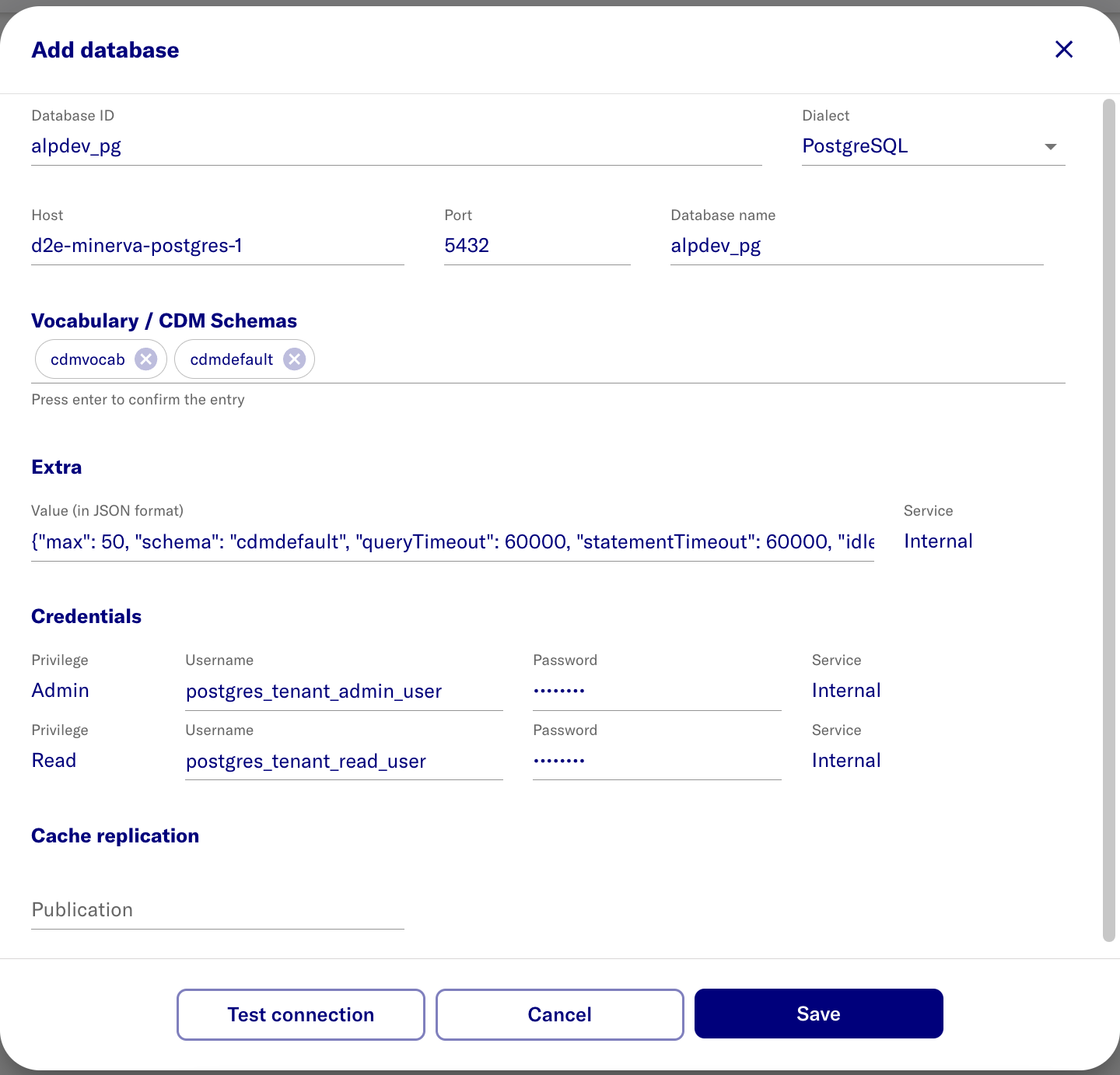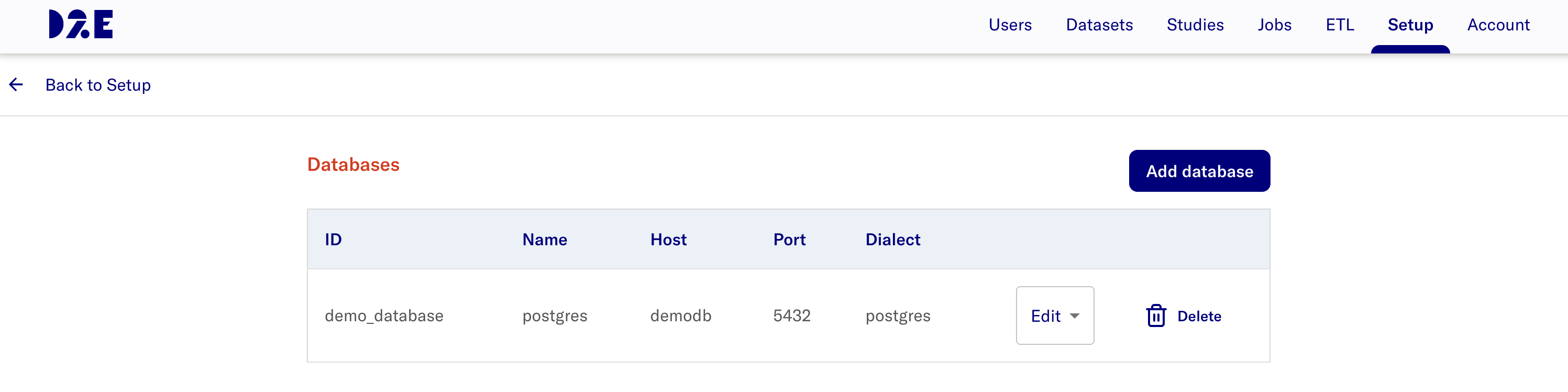Configure Patient Database Credentials
Add database connection details & credentials
-
Input the D2E Portal URL into a Chrome Web Browser:
- https://localhost:443/portal - local workstation
https://<FQDN>/portal- remote server
-
Login as the new admin user
-
Switch to Admin Portal
-
Select Setup on top right
-
URL is now:
- https://localhost:443/portal/systemadmin/setup - local workstation
https://<FQDN>/portal/systemadmin/setup- remote server
-
Select Databases Configure button
-
Select Add database
-
Enter the database information.
- Values below are based on setting up the sample synpuf1k database. Please adjust and configure it as per your requirements.
- (for users following the steps to create synpuf1k database) Add the values from the table below based on the previous Postgres database and users setup step.
-
Click Save
| name | value | note |
|---|---|---|
| Database ID | alpdev_pg | display name |
| Host | d2e-minerva-postgres-1 | PostgreSQL container name /or/ external database FQDN. Ensure the correct container name is used. |
| Database name | alpdev_pg | actual name |
| Vocabulary / CDM Schemas | cdmvocab cdmdefault | Enter the vocab/cdm schemas value and press Enter to confirm. |
| Extra | {"max": 50, "schema": "cdmdefault", "queryTimeout": 60000, "statementTimeout": 60000, "idleTimeoutMillis": 300000, "connectionTimeoutMillis": 60000, "idleInTransactionSessionTimeout": 300000} | |
| Admin username | postgres_tenant_admin_user | * |
| Read username | postgres_tenant_read_user | * |
| Admin password | ***** | @ |
| Read password | ***** | @ |
| Cache replication | Not required |
notes:
*- schema/usernames are the values expected for sample data load steps - do not change@- create a random password- (For synpuf1k dataset setup) Please use the password that was created for
postgres_tenant_admin_userandpostgres_tenant_read_userrespectively in section 3-setup-pg-permissions.
- (For synpuf1k dataset setup) Please use the password that was created for
After adding database
The expected result after adding a database is: